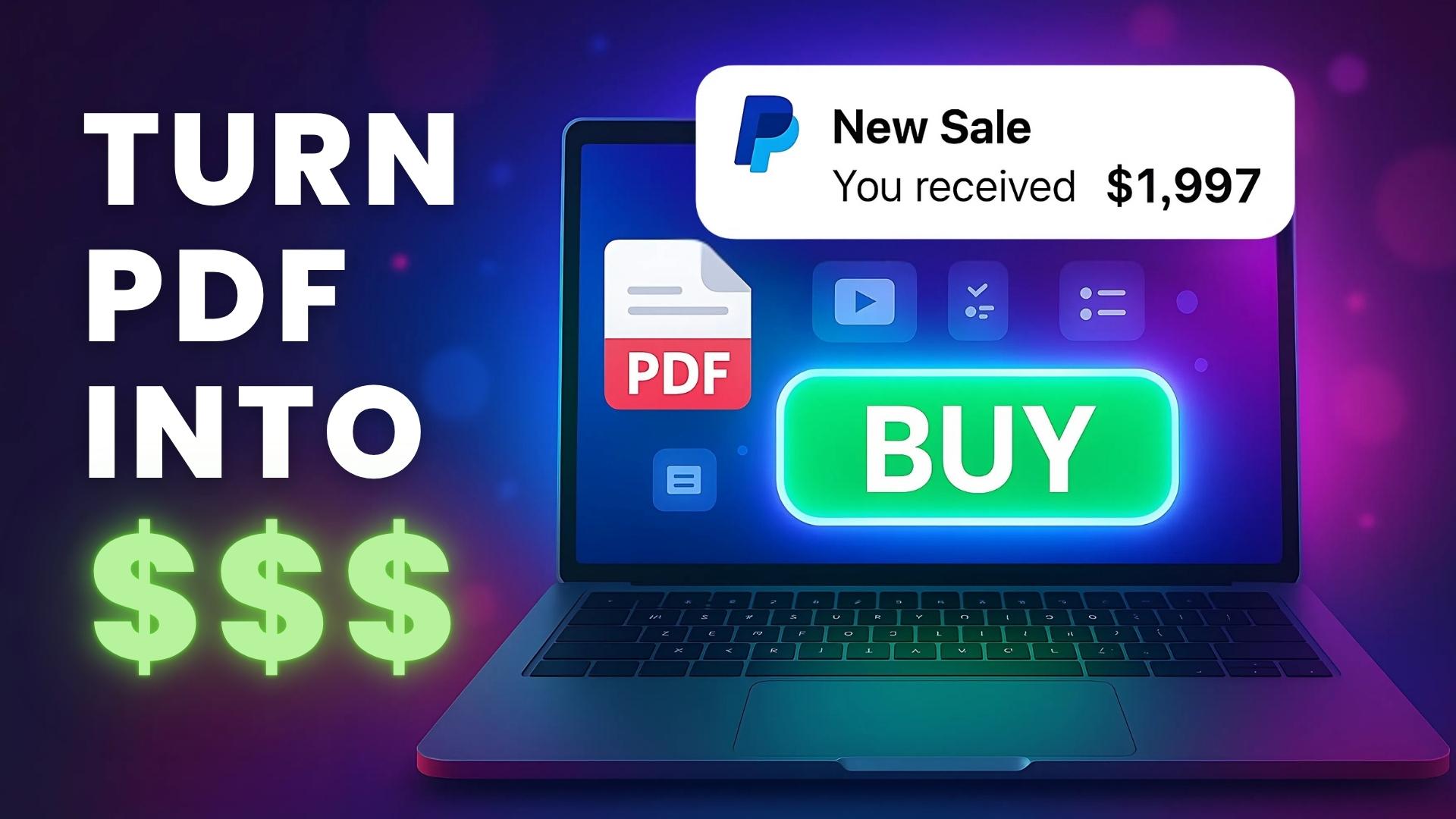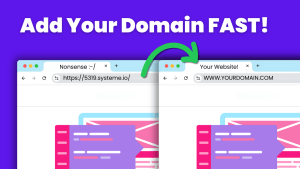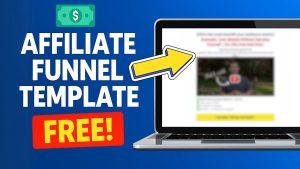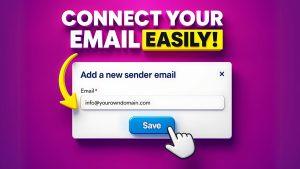How to Sell Digital Products Online
Ever wanted to wake up, check your email, and see a payment notification waiting for you?
That’s the dream for most people who start with the idea of selling products online.
The sad reality is 99% of them will never achieve that goal.
They think they need fancy website, a huge budget, endless hours of watching youtube tutorials to only end up on the beginning for years.
One thing is clear…
The digital product market is exploding right now.
And with tools like systeme.io anyone can start selling their digital product in less then an hour with a budget of 0 dollars.
I guess you’re here because you want to know how to do it.
Let’s get your first product out into the world, shall we?
Table of Contents
What You Need to Sell Digital Products Online
The basics of selling digital product are actually pretty simple and straightforward.
You basically need three things:
- A product (like an ebook, checklist, or mini course)
- A way to sell it (landing page or sales funnel)
- A way to deliver it after someone buys
Yes, that’s all “basically”
No ultra-complicated website.
No 10-step headache automation process.
You can really start with a pdf or simple Google doc and turned it into a digital product.
If you have knowledge about anything, you can package it and sell it.
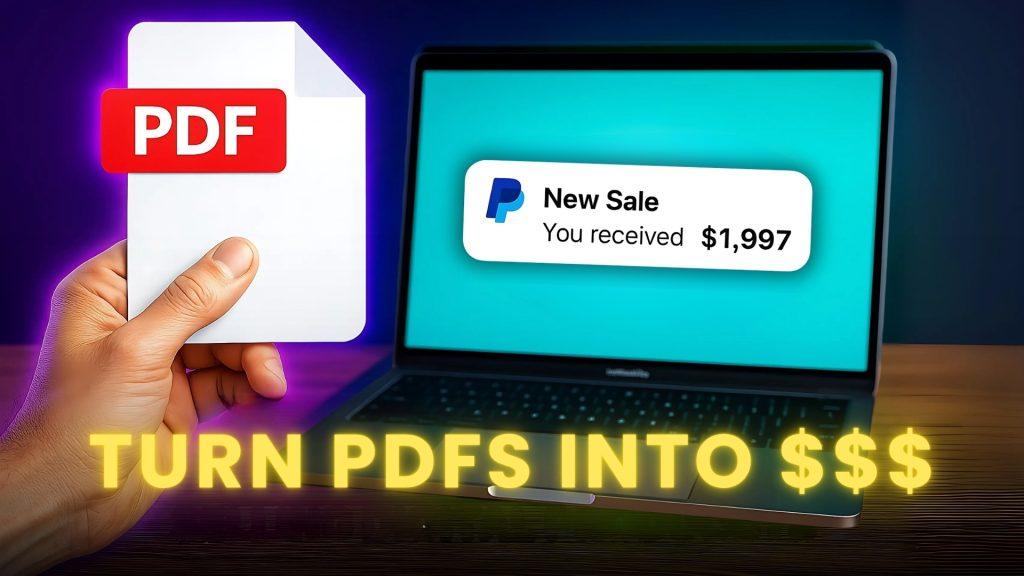
Create a Free Systeme.io Account and Set Up Payments
Start with creating Systeme.io FREE account.
There’s no credit card required.
Amazing I know!
Once you’re in, go to Settings → Payment Gateways and connect either Stripe or PayPal.
The process takes maybe two minutes.
If you need help with that check this tutorial on how to connect paypal to systeme.io
Make sure your currency is set right too (USD, EUR, whatever fits your market).
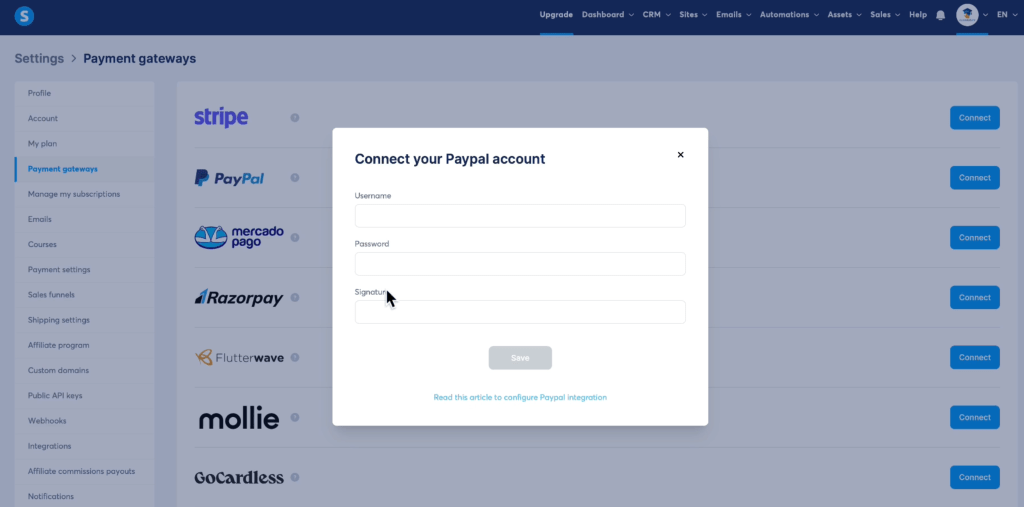
Build a High-Converting Sales Funnel (No Tech Skills Needed)
Now the real work begins.
Inside Systeme.io, go to Sites → Sales Funnels → Create Funnel.
Choose the “Sell” option, give your funnel a name, and save.
Now you have a funnel with two main pages, order form and thank you page.
But here’s my pro tip: add a “Sales Page” as the first step in your funnel.
That’s where you sell to people, that’s where you do your marketing.
Drag the sales page to the top of the funnel steps.
Done!
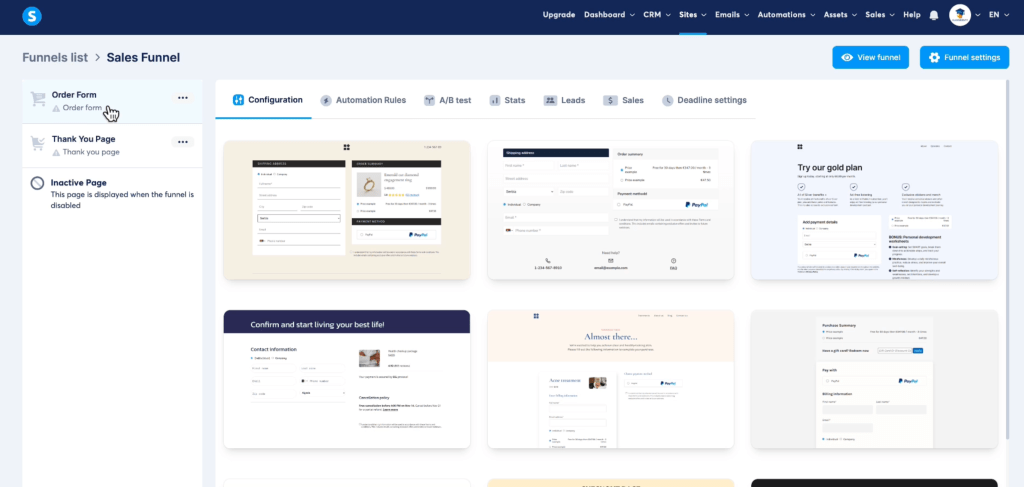
Customize Your Sales Page to Match Your Product
The great thing is you don’t need to start completely from scratch.
Systeme.io gives you beautiful templates you can use and tweak them to your needs.
Just pick one that fits the vibe of your product.
I picked a clean one and changed the headline to: “Get Your Digital Marketing Blueprint Today”.
You can also upload your ebook image and change the fonts, colors, and buttons.
No coding needed—just click and edit.
Make sure your button says something actionable like “Buy Now” or “Get Instant Access.” And double-check the URL—clean, easy to remember URLs build trust.
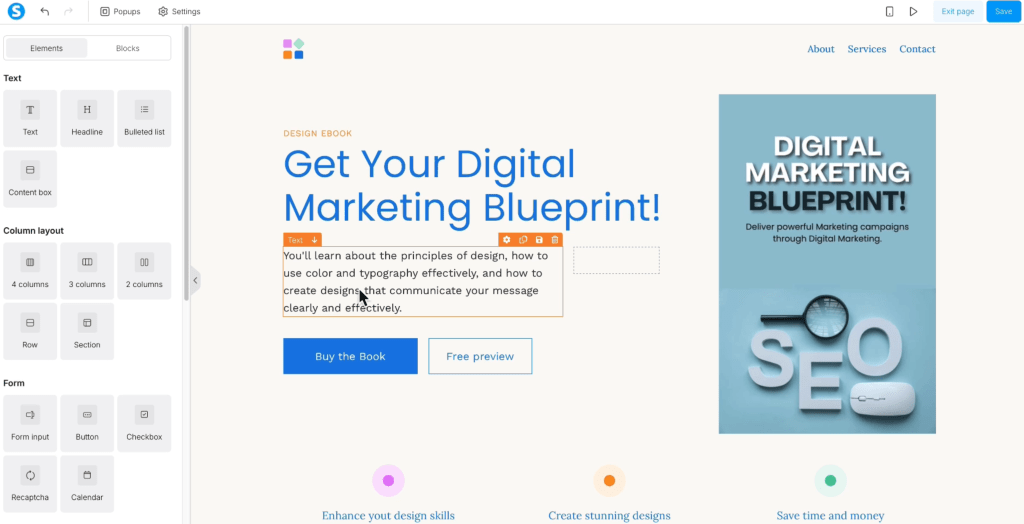
Design a Clean and Simple Order Form
When someone clicks the buy button, they land on your order form.
Pick a template that matches your sales page.
Inside the form settings, set the product type to Digital Product and name it.
Mine was “Digital Marketing Blueprint.”
Then create a price plan—I used a one-time payment of 20 Euros, but you can do whatever price fits your product.
Also, you can add a discount coupon here.
I made one called OFF100 to test my funnel.
Gave 100% off for testing—smart, right?
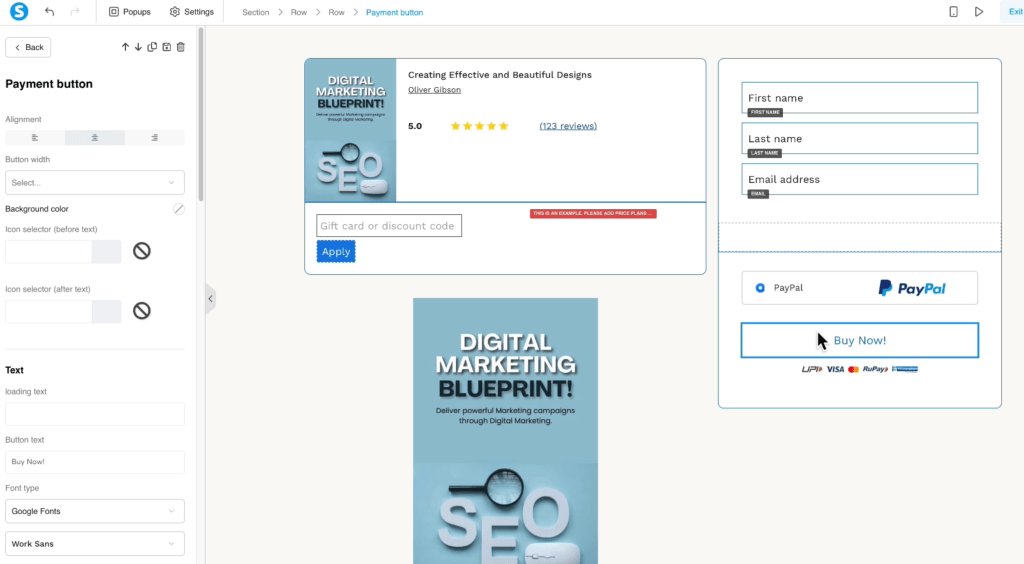
Set Up a Thank You Page and Product Delivery
You’re almost done!
Pick a thank you page template that matches the rest of your funnel.
Then change the image and headline to something friendly like:
“Thank you! Your ebook is on the way.”
There are two ways to deliver your product:
- Add a Download Button right on the thank you page
- Send the product via email (even better—do both!)
Just click on the button, set action to “Download File,” and upload your PDF or ZIP file.
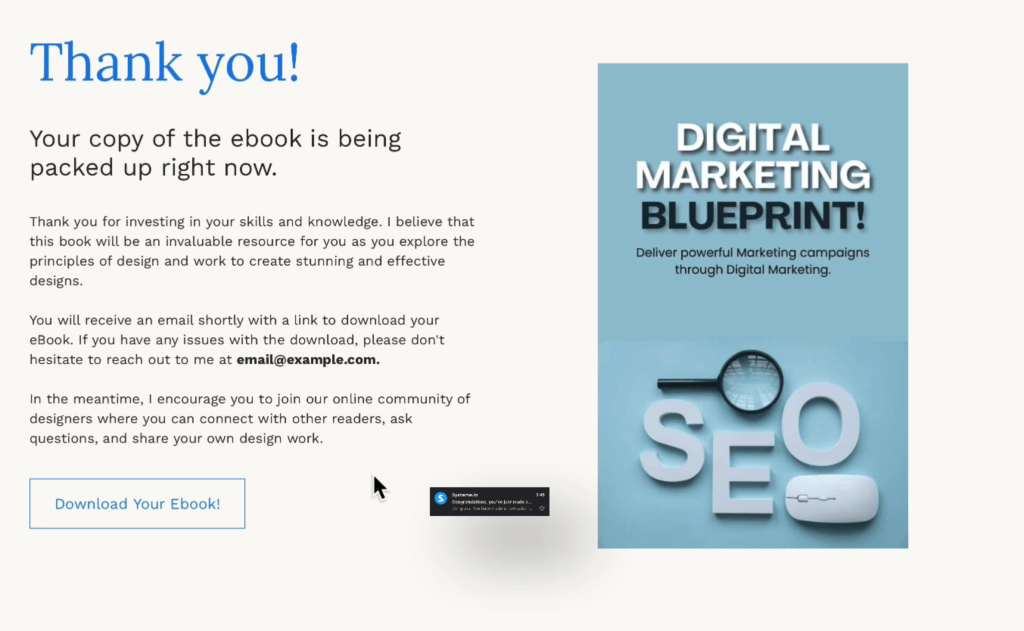
Deliver Your Product via Email with Automation
This is where you take things to the next level.
Go to Emails → Campaigns → Create New, name it, and set your sender email.
Now write a short email like:
“Hey, thanks for your purchase! Here’s your product download link.”
You can link to Dropbox, Google Drive, or upload it directly.
After the email is ready, go back to your order form → Automation Rules → Set trigger as “New Sale” and action as “Subscribe to Campaign.”
That way, every buyer gets the email automatically.
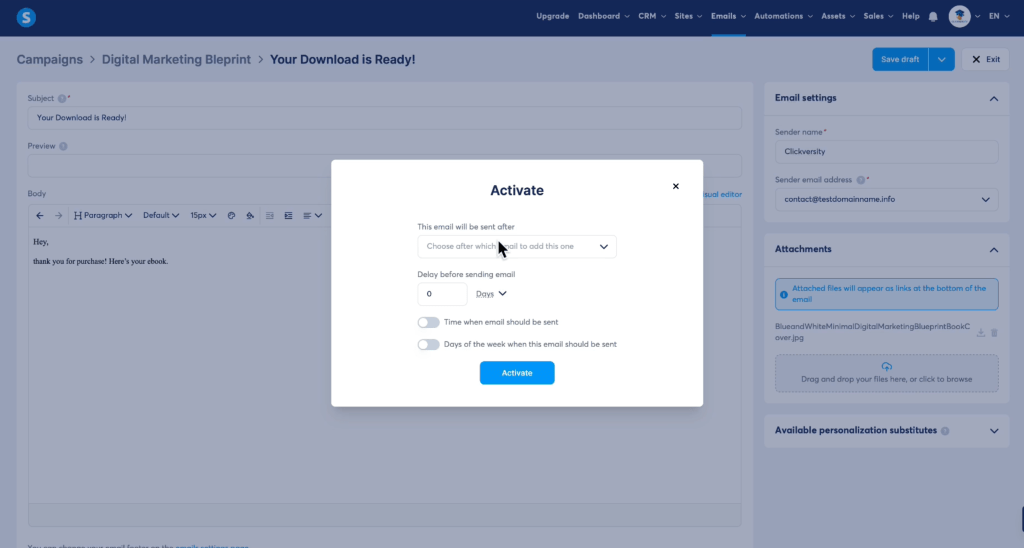
Test Your Funnel Like a Customer (Critical Step!)
Before you publish anything, test it like a customer would.
- Go through the sales page
- Use your coupon to test the checkout
- Make sure the thank you page works
- Check your email for the product delivery
I used a fake name and my secondary email address.
Everything worked—and that feeling?
Unreal.
Like, “Wow, I built this… and it works!”
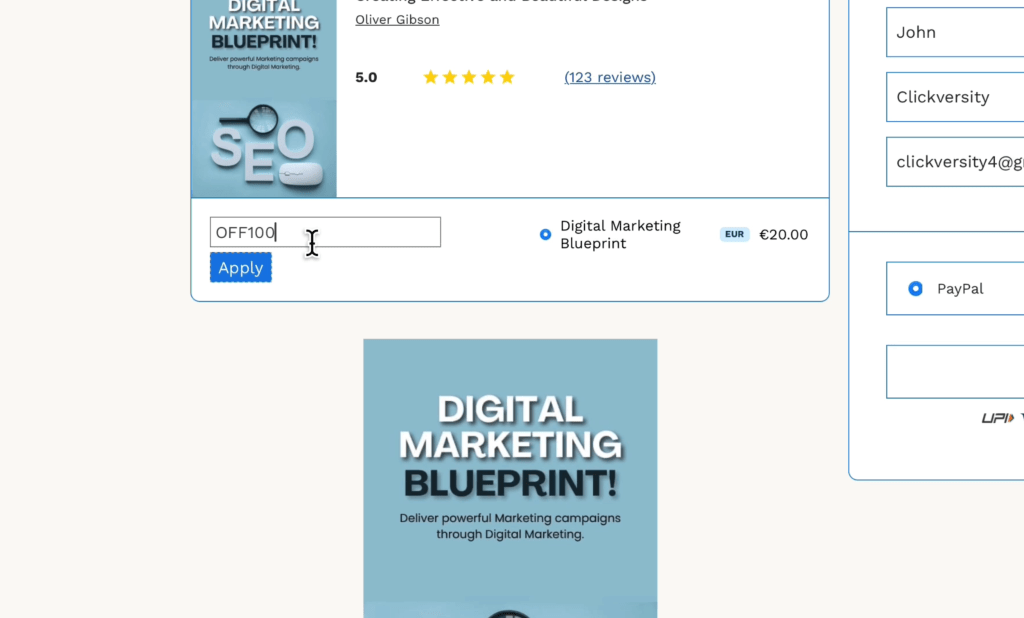
Launch Your First Digital Product Funnel Today
If you’ve made it this far, congrats—you’re way ahead of most people who just talk about selling online.
You’ve got a full system ready: product, checkout, delivery, and automation.
Now go build your funnel, test it, and share it.
You got this! 🚀