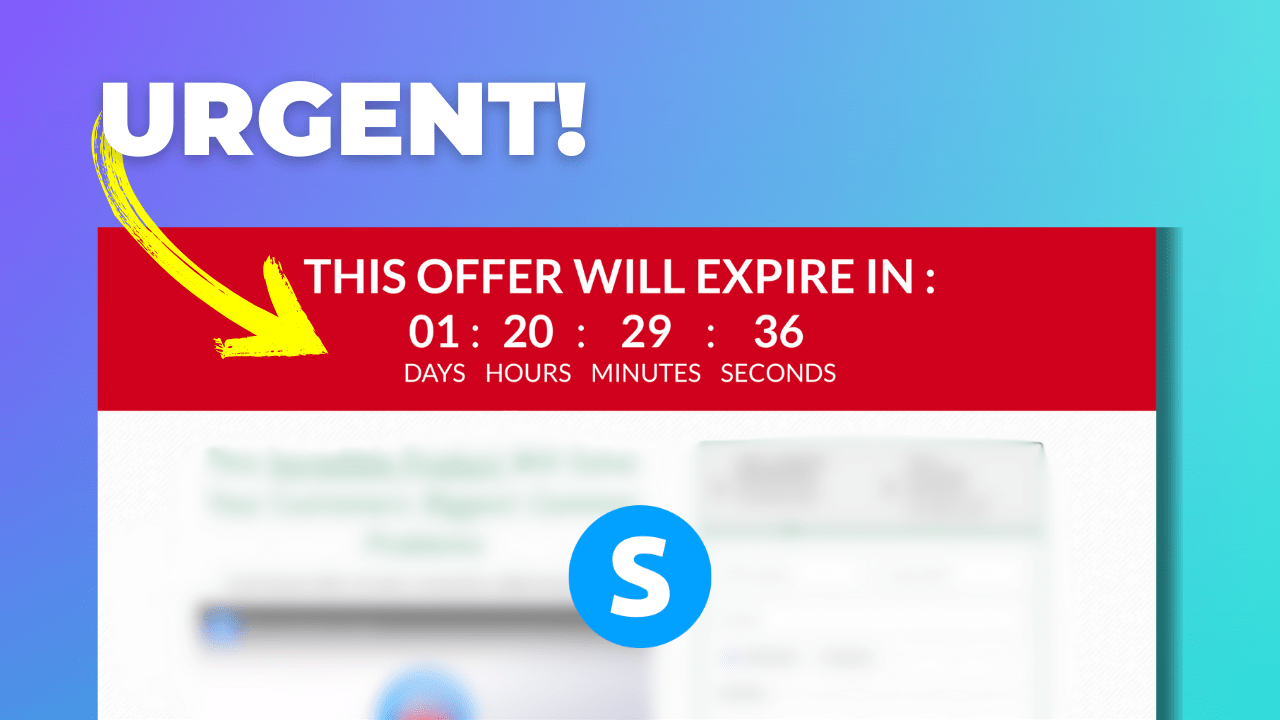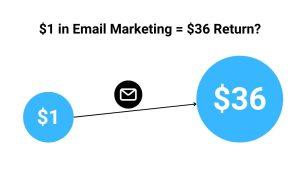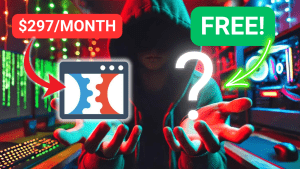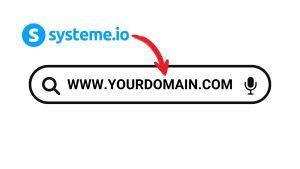Do you want to give your visitors a little nudge—just enough to push them to make a purchase or fill out that email opt-in form? You don’t have to be all salesy or over the top.
Sometimes, just a bit of urgency can do the trick.
One of the easiest ways to do this is by adding a countdown timer to your Systeme.io website.
Whether you’re running a limited-time offer or guiding your visitors through a sales funnel, a well-placed countdown timer can actually boost conversions.
In this guide, I’ll walk you through the exact steps to add, customize, and set up countdown timers in Systeme.io.
Let’s get straight into it!
Table of Contents
Why Use a Countdown Timer on Your Systeme.io Website?
- Create urgency: You might think countdown timers are an outdated tactic, but trust me—they still work. They are a super easy way to build a sense of urgency in your prospects’ minds.
- Highlight time-limited offers: Got a time-limited discount or a special offer? A countdown timer makes it clear that your offer is not going to last forever. Just make sure you’re being honest—fake urgency is a no-go.
- Encourage immediate action: A ticking clock paired with a great offer can prompt your prospects to make faster decisions.
- Boost sales funnels: At the end of the day, that’s what we’re all after, right? More sales, more leads, and better overall conversions.
How to Add a Countdown Timer in Systeme.io (Step-by-Step)
Navigate to Websites & Sales Funnels: Once you’re logged in, head to the “Websites & Sales Funnels” section in the header.
Select the Page: If you’ve already created a funnel, select the one where you want to add the timer. Otherwise, you’ll need to create a new page or funnel.
Edit the Page: Click “Edit Page” to open the Systeme.io page builder.
Find the Countdown Timer Element: Locate the “Countdown Timer” element in the left sidebar.
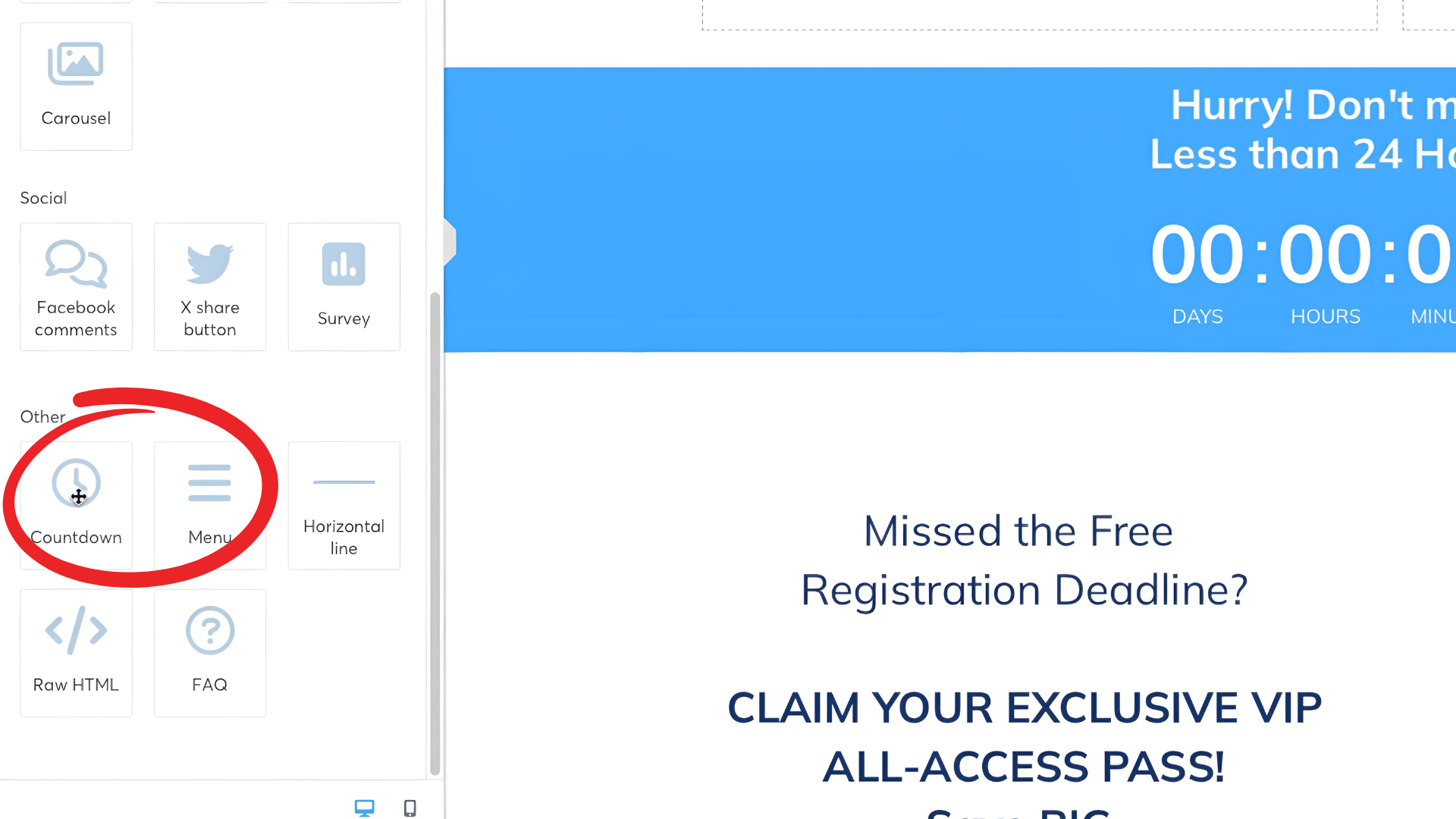
Drag and Drop: Grab the countdown timer by clicking and holding the mouse, then drag it to your page and drop it where you want it.
📝 Pro Tip: Place the countdown timer where it’s immediately visible when someone visits your site. The upper part of your funnel is usually the sweet spot.
Customizing Your Countdown Timer
Now that your countdown timer is in place, it’s time to make it blend in nicely with your funnel design:
- Change Font and Colors: You can tweak the font size, choose a different style, and change colors to match your brand.
- Add Supporting Text: Add a text element above or below the timer to provide context, like “Offer Ends In…” or “Hurry, Limited Time!”
- Experiment with Placement: While the front and center usually works best, feel free to test different placements to see what resonates with your audience.
- Alignment and Spacing: Make sure the timer aligns with other elements on your page for a polished, professional look.
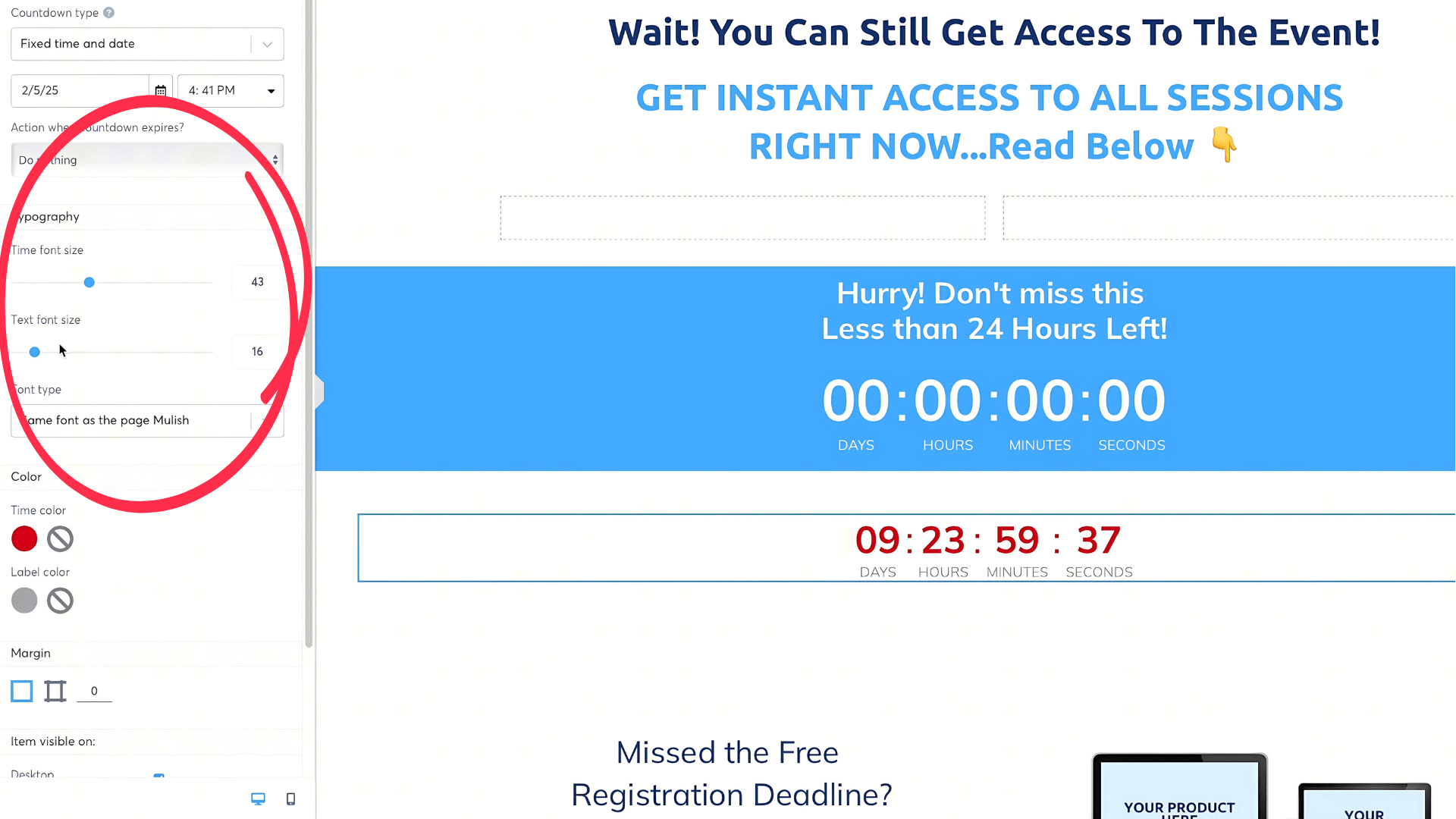
Setting Up Countdown Timer Actions
Okay, here’s the big question: What happens when the countdown timer hits ZERO?
Do Nothing:
Yeah, the timer just stops. I mean, there might be a scenario where this is useful, but honestly, I can’t think of one.
Redirect to URL:
Now, this is where the magic happens! You can automatically send visitors to a sales page, a special offer, or an upsell as soon as the timer runs out.
It’s a perfect way to give your visitors a final push to take action.
How to set up redirection:
- Click on the countdown timer element.
- Choose the “Redirect to URL” option.
- Enter the URL where you want your visitors to go when the time runs out.
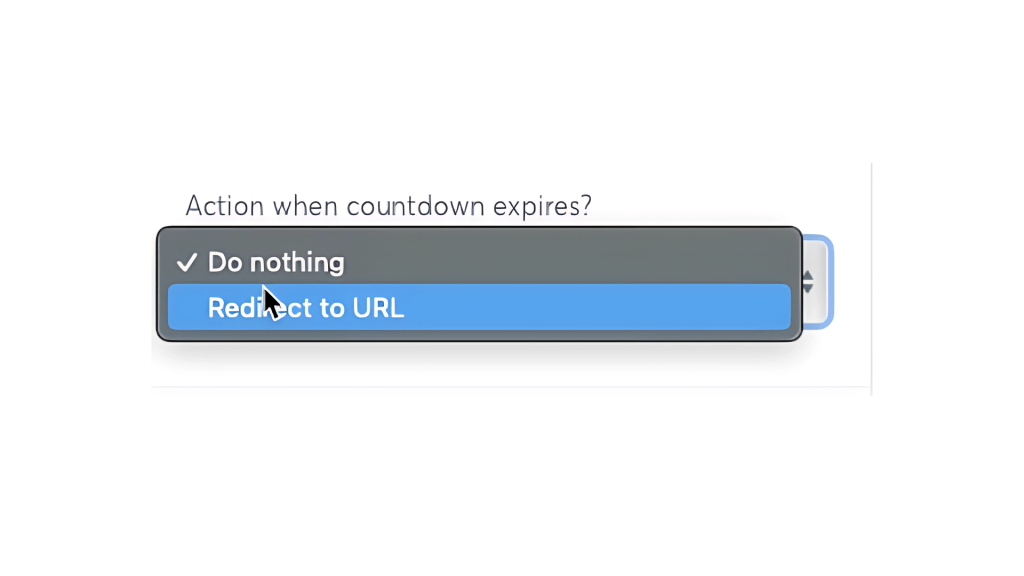
Types of Countdown Timers in Systeme.io
Systeme.io offers a few different types of countdown timers, each with its own purpose:
Fixed Time and Date
- Best for: Scheduled promotions or seasonal sales.
- How it works: Set a specific date and time, and the countdown will end then. Perfect for Black Friday sales, holiday promotions, or event registrations.
Delay Timer
- Best for: Evergreen offers or time-sensitive onboarding sequences.
- How it works: Instead of a fixed date, you set a countdown duration (e.g., 5 days, 1 hour, 10 minutes). Great for automated email sequences or limited-time offers.
Daily Timer
- Best for: Recurring daily offers or events.
- How it works: The countdown resets every day at a specific time (e.g., 10 p.m.). Ideal for daily deals or creating urgency around repeated offers.
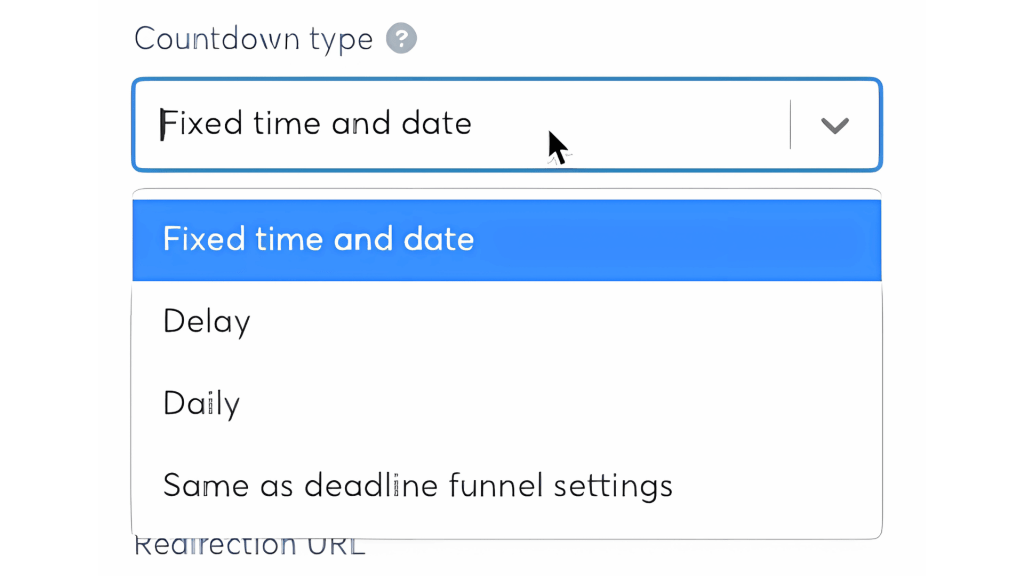
Deadline Funnel Settings
- Best for: Advanced sales funnels and personalized urgency.
- How it works: Define a timeframe after a visitor opts into your funnel. When the timer expires, all funnel pages redirect to your chosen page, creating tailored urgency for each visitor.
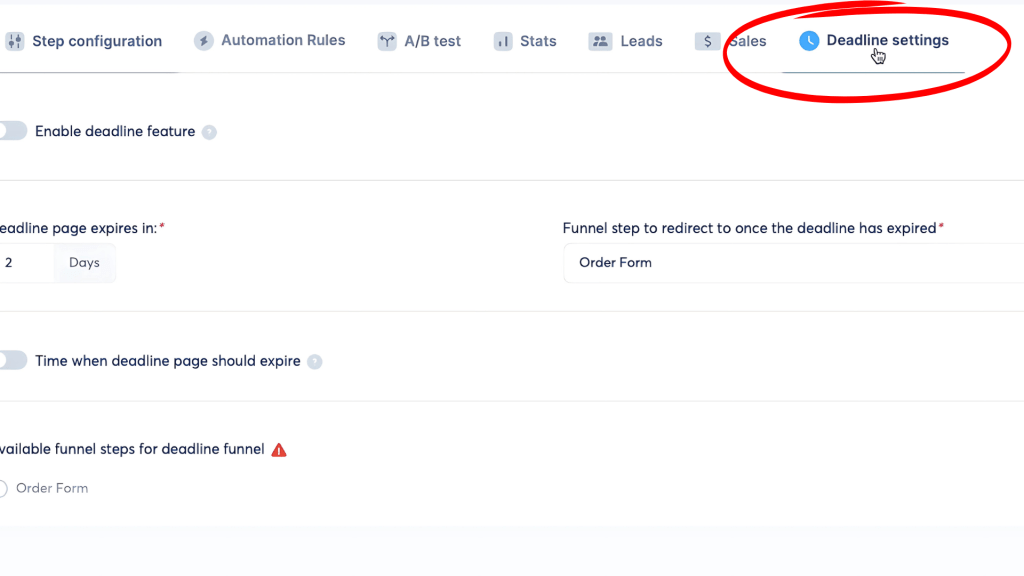
When It’s the Best Time for Using Countdown Timers
Adding a countdown timer is simple, but using it effectively is where strategy comes in:
- Avoid Fake Scarcity: It’s not 2013 anymore—shady timers can damage your credibility.
- Match the Timer to the Offer: The urgency should feel natural and align with your promotion.
- Test and Optimize: Try different timer styles, messages, and placements to see what works best.
- Keep It Visible: The visitor should see the timer immediately, triggering that psychological urgency.
- Leverage Redirection: Use the “Redirect to URL” feature to move prospects smoothly to the next step in your sales funnel.
Conclusion
Adding a countdown timer to your Systeme.io website isn’t complicated—at least, not the technical part.
The real challenge is making the timer effective. You’ll need to test and tweak things to find out what works best for your audience.
Like every change you make to your funnel, it could boost or hurt your conversions.
And that’s fine! Testing is how you learn and improve.
So, go ahead—add that countdown timer, experiment with it, and find that sweet spot where your conversions start to climb.
If you found this guide helpful, don’t forget to check out our other articles or swing by our YouTube channel for more tips.
Happy funnel building! 🚀